Tuning digiKam’s Previews
Tuesday, June 17th, 2014It is entirely possible that I am doing something wrong as usual, but my way of using digiKam is as follows:
- Plug in camera or other media.
- Choose to download using digiKam when prompted by the notifier.
- Wait while digiKam loads.
- Download new images in the pop-up window that digiKam offers containing thumbnails.
- View the images in the album, clicking on them to see them at a decent size, zooming in to see detail.
It is also entirely possible that by not choosing to edit images in digiKam, I am missing out on vital functionality, although I rather adhere to the school of photography that involves as little postprocessing as possible (also known as “PP” amongst squabbling online photography forum participants). Anyone who has had to scan negatives with a flatbed scanner with a negative adapter and deal with constant dust contamination, never mind develop film, soon realises what a burden has been lifted from them by digital photography. (On the subject of developing using film, ignoring some work experience in a print shop, I have only ever done so in the distant past with a pinhole photography kit, which was actually fun. Doing so regularly would be somewhat more tedious, I can imagine.)
What I didn’t realise until today, and it was driving me crazy, was that another piece of vital functionality seems to be reserved for the editing mode in digiKam unless you change the settings. I was seeing rather pixelated images at the “1:1” or 100% view and rather surprised that a camera I had recently bought was performing so badly: was my camera really so badly configured? To keep this story moving at an acceptable pace, I’ll give you the briefest comprehensible summary of my investigation and its conclusion.
First, I configured my camera to take raw images, and then I took some raw images: digiKam imported them, which is a nice touch, but I really wanted to see what the sensor was actually producing (and actually I still have to figure that out). And so I launched the editing mode and, to my surprise, got to see my pictures in all their proper glory, no pixelation or anything of the kind: they were what I was expecting from the very beginning. And then I realised that perhaps digiKam treats the album view as some kind of preview, even when you view the images at full resolution. This led me into the “Settings” menu and into “Configure digiKam…” and here is what I found:
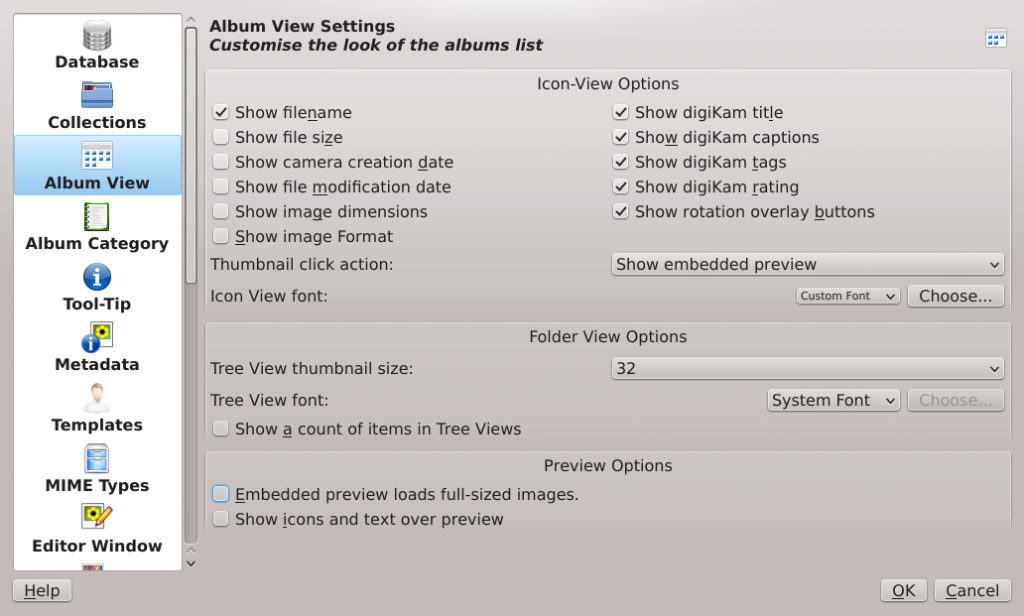 The digiKam settings of note in this particular case
The digiKam settings of note in this particular case
Here, I’ve helped you out a little in finding the offending setting: it’s in the “Preview Options” part at the bottom and is called “Embedded preview loads full-sized images.” Selecting this has a dramatic effect on the “preview” as can be seen from an image with this setting in its apparently natural unselected state:
And here is the result when selecting the setting:
So what do we learn from this? Well, it did occur to me that perhaps I’m just not using digiKam in the right way: “everybody else” goes into every image with the editor, or maybe the slideshow option displays images properly and they all use that to properly look at their photographic output. But I remain baffled as to why anyone would want to see some presumably optimised-for-performance preview when they are looking at their images at full resolution. For anyone suffering from this unfathomable behaviour, I hope this article floats into your Internet frame of view so that you can avoid the same frustration.
Update
It turns out that the low resolution preview feature is covered by a reported bug in digiKam.
Meanwhile, I have since realised that allowing digiKam to “download” pictures from an SD card, it wants to rotate them all even if there’s no rotation necessary, actually changing all the files. With this errant behaviour avoided by just copying the pictures from the card directly (and using Gwenview to view them), it turns out that digiKam is quite happy to show pictures in the correct orientation all by itself. Unfortunately, it seems completely unable to convince itself that its own erroneous understanding of the orientation of some pictures (“downloaded” by digiKam and subsequently replaced by the actual image files straight from the card) should be suspended even after I moved those pictures out of digiKam, removed all image entries from the album concerned from its database, and removed all thumbnail entries from the album concerned from its thumbnail database.
I am starting to feel that the simpler option – Gwenview – is looking better all the time, but I’ll miss the tagging features of digiKam and the relatively convenient EXIF perusal, especially since Gwenview’s tagging seems broken for me and its EXIF support seems somewhat perfunctory.

