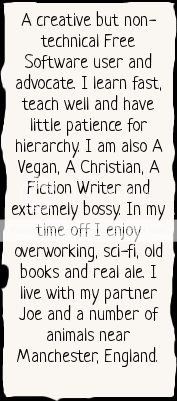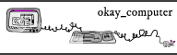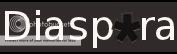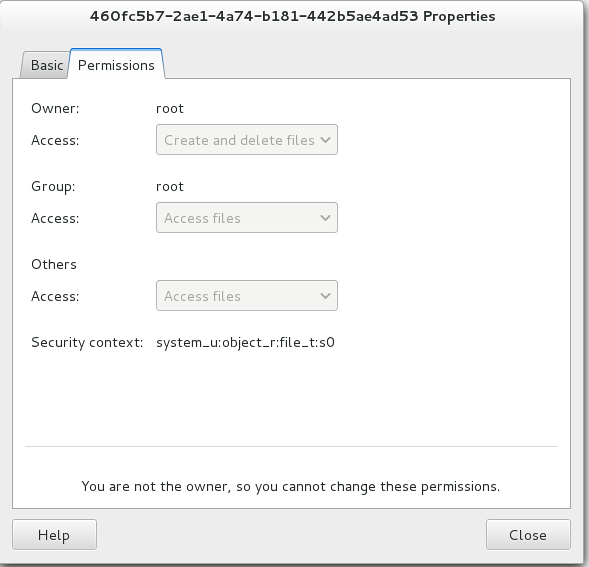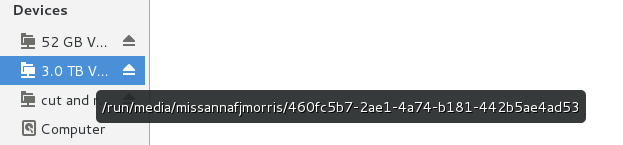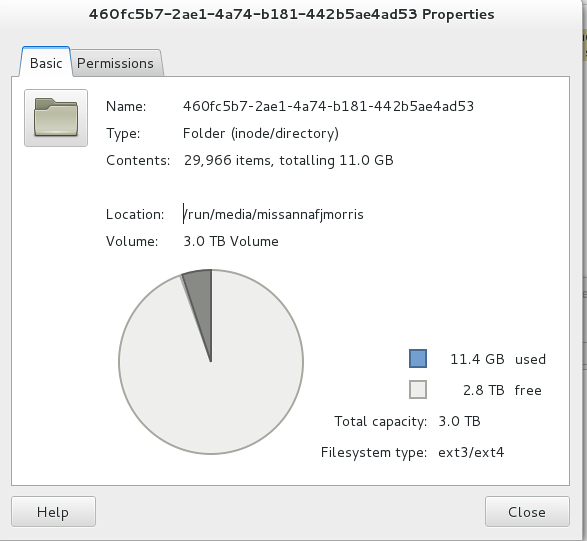anna.morris's blog
Just another FSFE Fellowship Blogs site
Formatted a drive but “you are not the owner, you cannot…”
I bought a new hard drive, 3tb, to use inside my pc for data only (not an OS) – a bit like a massive thumb-drive. I put it in my machine, and, as it was a 3tb drive, made a gpt (GUID) partition and formatted it in exp4. This all went fine, however, when I tried to put data on the drive, I couldn’t. I kept getting errors about the drive being owned by root.
I looked around on-line and found several people with the same trouble, but none of their solutions worked., either at all, or some step involved did not work in fedora/in my case (most of the guides were on Ubuntu sites). Eventually I went onto the fedora IRC. Below is the solution i got (WARNING – DO NOT DO THIS ON A DISK WITH AN OPERATING SYSTEM ON IT – BE SURE!!)
1) Make sure your drive is mounted. If you click on your files you should be able to see inside the drive and you should see a little eject symbol too.
2) open a command line and write
sudo chown -R
don’t hit return yet, you need to put some info in now. The info pattern is like this
youruser:youruser (or yourgroup, if your primary group has a different name; ‘id’ will show this) /path/to/mounted/filesystem
Its the same information you can see in the black box on the image above, but you can copy and paste it from here:
Select the part that says “location” – in my case it is /run/media/missannafjmorris and copy it (control+c or right click copy)
Go back to your command line and press control+shift+v (or right click and select paste) and then type forward slash. Don’t hit return yet.
Go back to the window about and select and copy the info after name, in my case a long number string. Paste it into your command line. The while thing should look like this:
Once you have written the command and checked to make sure it is correct, you can hit enter. The problem should now be solved!Your terminal will just look like its ready for the next command., but you will be able to use your disk as you wish becuase it now belongs you you – and not root 🙂