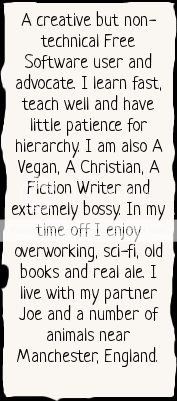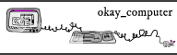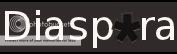anna.morris's blog
Just another FSFE Fellowship Blogs site
Setting up GPG keys on second machine: importing your existning key
I had a little trouble today while trying to set up my GPG encryption on a second computer, using Wnigmail. The key importing process is rather unintuitive. Once you install Enigmail on your second machine, the natural thing to do is run the Set-up Wizard, which appears to give you the option to import your public and private keys. Once I had found out how to export my keys from my current set-up, I discovered that they get exported as one file, not two, but the set-up wizard wants you to import using separate files, one for your public and one for your private key. After a while I found needed to import them using a separate process. Here is what I did:
To export current GPG pair: In your email client go to Open-GPG > Key Management. I found my key by clicking the “display all keys” box on the window, but un-clicking “Display keys from other people” in the View menu. Selected your key by clicking on it, so it is highlighted in blue, and go File > Export keys to File. Click the option to “include your private key” and save the file to a memory stick or external drive (don’t email it to yourself!)
To Import current GPG pair on a second machine: Go to that same dialogue on your new machine, under Open-GPG > Key Management. Go to File > Import keys from file. Chose your file and import them. You should now be set up. You can check by trying to read an encrypted mail – if you don’t have one, send one to yourself from your other machine.
All done!
However, I think the set up wizard needs some work!!
Anna
xxxx