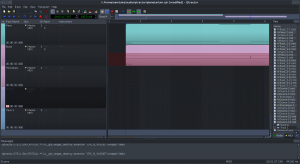Free up disk space on /boot partition on Fedora
Had an error like this while upgrading your system lately?:
insufficient disk space
need 40M free on /boot (0M free)
If so, it’s likely because you have lots of kernels installed and the automatic size of your /boot partition, as configured during Fedora’s installation wizard, has become insufficient. In my case I have real-time kernels installed from Standford University’s CCRMA repos, in addition to the standard Fedora kernels. Here’s how to free up some space.
- Find out which kernel you are currently using – you need to make sure you don’t try and remove that one by mistake:
uname -r - List all the kernels that you currently have installed:
yum list installed | grep kernel - Now you can remove any kernels which you are no longer using. To do so you need to specify which version you want yum to remove. You can see the version of each kernel you have installed in the second column of the output of the above command. e.g.
3.10.7-100-fc18. To remove this kernel you would use the following command (adapt it according to the kernel version you want to remove):yum remove kernel-3.10.7Yum will tell you how much space will be freed and if any related kernel modules of the same version will be removed too (e.g. kmod-wl).
- That’s it, you should now have free space on /boot. Good luck!